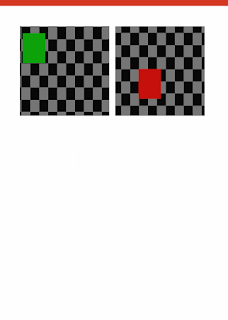Hello,
Recently in one of my project we have a requirement to record video in background with just one button click. No need to display preview or no need of user action, like tap record button. And also stop video recording with just one button click.
In this blog I am going to explain how to do this.
So I have used Android Media Recorder for the same. Since it was not working without preview I added SurfaceView with hidden mode by setting height to 1 so nobody can see it.
First of all lets add some global variables.
Recently in one of my project we have a requirement to record video in background with just one button click. No need to display preview or no need of user action, like tap record button. And also stop video recording with just one button click.
In this blog I am going to explain how to do this.
So I have used Android Media Recorder for the same. Since it was not working without preview I added SurfaceView with hidden mode by setting height to 1 so nobody can see it.
First of all lets add some global variables.
View webview;
private Camera mCamera;
private SurfaceView mPreview;
private MediaRecorder mMediaRecorder;
File outputFile;
public static final int MEDIA_TYPE_IMAGE = 1;
public static final int MEDIA_TYPE_VIDEO = 2;
Since we are adding surface view dynamically, add following class to your activity.
public class CameraPreview extends SurfaceView implements SurfaceHolder.Callback {
private SurfaceHolder mHolder;
private Camera mCamera;
public CameraPreview(Context context, Camera camera) {
super(context);
mCamera = camera;
// Install a SurfaceHolder.Callback so we get notified when the
// underlying surface is created and destroyed.
mHolder = getHolder();
mHolder.addCallback(this);
// deprecated setting, but required on Android versions prior to 3.0
mHolder.setType(SurfaceHolder.SURFACE_TYPE_PUSH_BUFFERS);
}
public void surfaceCreated(SurfaceHolder holder) {
// The Surface has been created, now tell the camera where to draw the preview.
try {
mCamera.setPreviewDisplay(holder);
mCamera.startPreview();
} catch (IOException e) {
Log.d(TAG, "Error setting camera preview: " + e.getMessage());
}
}
public void surfaceDestroyed(SurfaceHolder holder) {
// empty. Take care of releasing the Camera preview in your activity.
}
public void surfaceChanged(SurfaceHolder holder, int format, int w, int h) {
// If your preview can change or rotate, take care of those events here.
// Make sure to stop the preview before resizing or reformatting it.
if (mHolder.getSurface() == null){
// preview surface does not exist
return;
}
// stop preview before making changes
try {
mCamera.stopPreview();
} catch (Exception e){
// ignore: tried to stop a non-existent preview
}
// set preview size and make any resize, rotate or
// reformatting changes here
// start preview with new settings
try {
mCamera.setPreviewDisplay(mHolder);
mCamera.startPreview();
} catch (Exception e){
Log.d(TAG, "Error starting camera preview: " + e.getMessage());
}
}
}
Now first of all lets prepare everything for for recording.
Button startRecording = (Button) findViewById(R.id.startRecording);
startRecording.setOnClickListener( new OnClickListener() {
@Override
public void onClick(View v) {
initVideoReocrding();
}
});
public void initVideoReocrding(){
// Create an instance of Camera
appView = (Button) findViewById(R.id.mainView)
mCamera = getCameraInstance();
// Create our Preview view and set it as the content of our activity.
mPreview = new CameraPreview(this, mCamera);
mPreview.setId(107);
android.widget.FrameLayout.LayoutParams params = new android.widget.FrameLayout.LayoutParams(1, 1);
mPreview.setLayoutParams(params);
((ViewGroup) appView.getView().getParent().getParent()).addView(mPreview);
}
Since we are adding surface view dynamically we have to call start recording function after sometime.
final Handler handler = new Handler();
handler.postDelayed(new Runnable() {
@Override
public void run() {
startVideoRecording();
}
}, 1000);
public void startVideoRecording(){
if(prepareVideoRecorder()){
Log.v("MediaRecorder","MediaRecorder is ready");
mMediaRecorder.start();
}
}
Here are the additional function we need for this.
public static Camera getCameraInstance(){
Camera c = null;
try {
c = Camera.open(); // attempt to get a Camera instance
}
catch (Exception e){
// Camera is not available (in use or does not exist)
}
return c; // returns null if camera is unavailable
}
private void releaseMediaRecorder(){
if (mMediaRecorder != null) {
mMediaRecorder.reset(); // clear recorder configuration
mMediaRecorder.release(); // release the recorder object
mMediaRecorder = null;
mCamera.lock(); // lock camera for later use
}
}
private void releaseCamera(){
if (mCamera != null){
mCamera.release(); // release the camera for other applications
mCamera = null;
}
}
/** Create a file Uri for saving an image or video */
private static Uri getOutputMediaFileUri(int type){
return Uri.fromFile(getOutputMediaFile(type));
}
/** Create a File for saving an image or video */
private static File getOutputMediaFile(int type){
// To be safe, you should check that the SDCard is mounted
// using Environment.getExternalStorageState() before doing this.
File mediaStorageDir = new File(Environment.getExternalStoragePublicDirectory(
Environment.DIRECTORY_PICTURES), "MYAPP");
// This location works best if you want the created images to be shared
// between applications and persist after your app has been uninstalled.
// Create the storage directory if it does not exist
if (! mediaStorageDir.exists()){
if (! mediaStorageDir.mkdirs()){
Log.d("MYAPP", "failed to create directory");
return null;
}
}
// Create a media file name
String timeStamp = new SimpleDateFormat("yyyyMMdd_HHmmss").format(new Date());
File mediaFile;
if (type == MEDIA_TYPE_IMAGE){
mediaFile = new File(mediaStorageDir.getPath() + File.separator +
"IMG_"+ timeStamp + ".jpg");
} else if(type == MEDIA_TYPE_VIDEO) {
mediaFile = new File(mediaStorageDir.getPath() + File.separator +
"VID_"+ timeStamp + ".mp4");
} else {
return null;
}
return mediaFile;
}
private boolean prepareVideoRecorder(){
Camera temp = getCameraInstance();
if(temp != null){
mCamera = temp;
}
mMediaRecorder = new MediaRecorder();
// Step 1: Unlock and set camera to MediaRecorder
mCamera.unlock();
mMediaRecorder.setCamera(mCamera);
// Step 2: Set sources
mMediaRecorder.setAudioSource(MediaRecorder.AudioSource.CAMCORDER);
mMediaRecorder.setVideoSource(MediaRecorder.VideoSource.CAMERA);
// Step 3: Set a CamcorderProfile (requires API Level 8 or higher)
mMediaRecorder.setProfile(CamcorderProfile.get(CamcorderProfile.QUALITY_HIGH));
// Step 4: Set output file
outputFile = getOutputMediaFile(MEDIA_TYPE_VIDEO);
mMediaRecorder.setOutputFile(outputFile.toString());
// Step 5: Set the preview output
mMediaRecorder.setPreviewDisplay(mPreview.getHolder().getSurface());
// Step 6: Prepare configured MediaRecorder
try {
mMediaRecorder.prepare();
} catch (IllegalStateException e) {
Log.d(TAG, "IllegalStateException preparing MediaRecorder: " + e.getMessage());
releaseMediaRecorder();
return false;
} catch (IOException e) {
Log.d(TAG, "IOException preparing MediaRecorder: " + e.getMessage());
releaseMediaRecorder();
return false;
}
return true;
}
And following is the function to stop recording.
public void stopVideoRecording(){
mMediaRecorder.stop(); // stop the recording
releaseMediaRecorder(); // release the MediaRecorder object
mCamera.lock();
mCamera.stopPreview();
Log.v("OutputFile", outputFile.getAbsolutePath());
MediaScannerConnection.scanFile(getApplicationContext(), new String[]{outputFile.getAbsolutePath()}, null, null);
View previewView = ((ViewGroup) appView.getView().getParent().getParent()).findViewById(107);
((ViewGroup) appView.getView().getParent().getParent()).removeView(previewView);
}